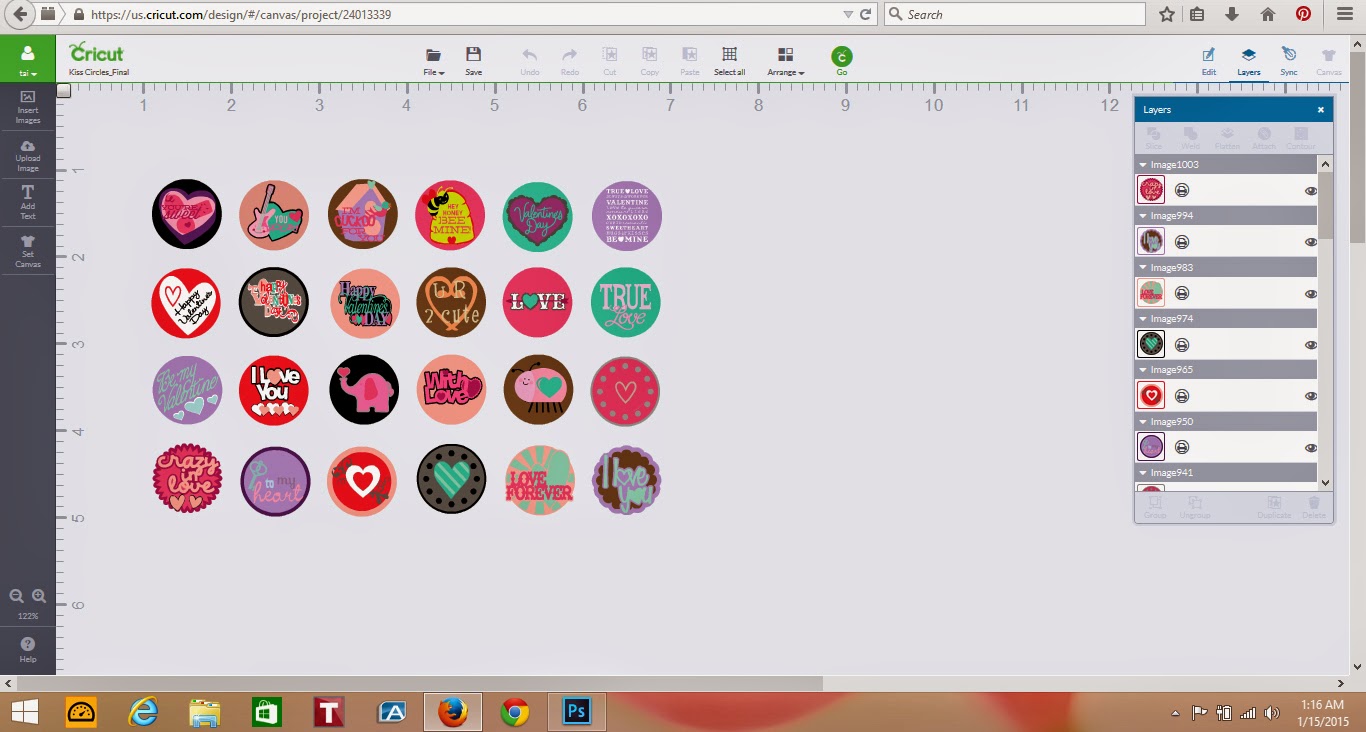"So Sweet" Cupcake Box (4 holders) Tutorial
Created using Cricut Explore and Design Space, Sweet Tooth Boxes, Once Upon a Princess, Something to Celebrate, CCR Basics, and my own personal creativity and patience.
With Valentine's Day around the corner, I was on a mission to create something for my sweet cupcakes that I make every year, but didn't want something too traditional because my cupcakes are always so red and pink and sparkly. I thought that if I stuck to something in different from the norm, the finished product would look romantic and fancy. I'd have to say that I'm totally happy with how my box turned out!
After spending more than two hours trying to get the box sized just right, I decided I'd share with you, my awesome readers, how I did it. If you're anything like me, you have trouble getting boxes sized just right in Cricut Design Space. Here, I'll tell you exactly how I created this "So Sweet" Cupcake box and included in the tutorial below is the file I've created (this will save you a TON of time, trust me). In case something doesn't transfer over correctly for you I will include the dimensions for each piece in Design Space.
My next project is going to be a box for mini cupcakes. I have an obsession with bite sized desserts and have been itching to make some minis, so of course, I'll need a box to put them in. Look for that tutorial in the very near future.
Okay, without further ado, here's the tutorial for the 4-Holed "So Sweet" Cupcake Box.
What you will need:
-Cricut Machine (with at least 12"x12" mat). I use a Cricut Explore and I love it!
-Cricut Design Space (free with an account to www.cricut.com)
Click
HERE to be directed to the Design Space
-Cricut Scoring Tool
-4 Pieces of Coordination Cardstock Pages (I used DCWV Cardstock)
-Clear Transparency, Mat Protector Plastic (or in a pinch, use scissors to cut a ziploc bag in half, and then down to size)
-Glue or Adhesive Tape Runner (Permanent)
-handful of paper clips
-1 pop-up dot
-rhinestones (optional)
Cricut Images I Used:
* If you do not own these cartridges or have a subscription for Design Space (only $9.99 per month or I believe about $99.00 for a year), you will have to purchase each individual image (except for the transparency piece, it's free) before being able to cut anything. You will be prompted to do so when you click GO from the mat preview.
**The code in parenthesis below can save you tons of searching (begins #M...) Simply copy and paste (or type) this code into the search box from your Insert Image box in Design Space and it will (or should) be the only image to query.
-Bottom: "Square Lid" from Sweet Tooth Boxes {further here referred to as STB} (#M38E3A)
-Lid: "Square Lid" from STB (#M329DC)
-Lid Cut-out: "So Sweet" from Once Upon a Princess (#M44D08)
-Cupcake Holder: "Treat Holder" from STB (#M33BE2)
-Bow: "Ribbon" from Something to Celebrate (#M44E6B)
-Transparency: "Note Card" from Cricut Craft Room Basics (#M3CF50)
Each Pieces Design Space Dimensions (just in case something goes wonky)
Measurements written as: Width"x Height"
Bow: 9.65x6; Lid: 10.9x10.95; Holder: 9.34x9.38; Bottom: 11x10.82; Transparency: 5.89x5.89
Creating your "So Sweet" Box:
1. Open my project in Design Space by clicking
HERE
At this point, you should load your scoring pen into the accessory port (A) and your standard blade into the blade port (B).
2. Once the project is open, be sure that all your layers are showing (there should not be a line through any of the eyeballs. At this point, you can edit the project if you'd like or just continue through the tutorial if you are happy with the project as shown.
3. When you have your mat ready, click GO! and your mat preview should then pop up and look something like this:
Your Mat Preview should have a total of 5 mats. If you don't have 5, you will need to go back to your canvas and double check that all layers are turned on (no slashes through the eyeball). My Mat Preview had this load order: bow, lid, holder, bottom, transparency.
4. When ready, hit GO. (The little green button in the bottom right corner).
**If you do not own any or all of the images used for this box, you will now be prompted to pay for them. I am subscribed but I believe each image costs around $1.00 but the transparency (note card) should be free. This project will cost you a one time fee of about $4.00 (if you don't already own the images or aren't subscribed through Cricut). If you do need to purchase the images, you will then own them and can create many more projects from these images as well as multiple "SO Sweet" boxes.
5. Load the proper material for the first mat, turn the dial to the proper cut setting, and Load your first mat into the machine. When you're GO light starts blinking, press the button and cut your first mat. When that mat is finished cutting, do this for the following four mats.
*My dial positions were as follows: CARDSTOCK setting for bow, lid, holder, and bottom. Custom setting (pull down menu transparency) for the Transparency.
*Remember, be sure you have your scoring tool in A and standard blade in B.
6. When you have completed cutting all 5 mats, collect your pieces and adhesive.
(*Super Helpful Hint** When you get to the lid mat and remove the pieces to the "So Sweet" on the front, remove each piece to the letters one by one as you will need each piece in a later step. I find it easiest to lay them out on the table next to my work space in the same order they were on the mat. If you have two mats, you could cut this layer on a separate mat and leave the pieces stuck to that mat until you get to the point that you are ready to use them. You will only need the letter pieces, you can discard the sprinkles and face on the wrapper (unless you prefer to use them but I did not).)
7. Gather your transparency die-cut and the lid to your box. Use a clear-drying glue stick and go between all the spaces where the transparency will lay. Press firmly to ensure the transparency will stay in place. Now flip your lid over and add your letter pieces to the proper spaces. After doing so, your words "So Sweet" should be very legible. Add your rhinestones if you'd like and any other (somewhat flat) embellishments at this point.
8. Fold each piece on all score lines. (Fold slowly and accurately). If you have a
bone folder (or even a butter knife) you could use it to keep lines and
folds crisp.
9. Use adhesive (or glue) to adhere each glue flap to the sides of both the top and the bottom. I slide paper clips over each place that I just glued and let them sit for about 5 minutes until my glue is set.
10. Insert cupcake holder into the bottom and add the top to the bottom.
11. Fold your bow and wrap the center around bow. (There are slits to tuck pieces into and if you look for them, these are really simple to put together) I chose not to use the pieces that hang down from the bow but you could if you'd like. Add a pop dot to the back and place the bow where you'd like it on your box. Mine is in the upper left hand corner hanging over each edge by about an inch.
12. Add your cupcakes and VIOLA! You have the coolest cupcake box for a fraction of the cost that you could buy something similar (but not as SWEET) on-line.
*Tip: Use a fairly sticky mat for DCWV cardstock and your transparency. If you need to re-tack your mat, read my tutorial
HERE. It's super simple! Most of the things you need to do so you should already have in your house.
I really hope my directions are clear and concise enough for your understanding. I find that I know what I'm trying to say, and it sounds clear to me, but I have already completed the project. If you're having trouble, leave a comment below or
email me by clicking here.
Finally, if you are inspired and create one of these super SWEET cupcake boxes or I inspired you to create something from my ideas, please share it with me. I love to see how other creative minds tick. Remember, keep an eye out for my mini cupcake box in the next day or two. Happy Cutting!
Please note: At this point in my blogging adventure, I am in no way
affiliated with any of the companies that I have mentioned in my posts
or used in my projects. I purchase all supplies, my Cricut Explore and
Subscription, etc. All opinions are completely of my own free will and I
do not recieve any form of payment or supplies from any companies I use
in my postings. I enjoy crafting and like to share what I love to do
with the world!! Happy Cutting!